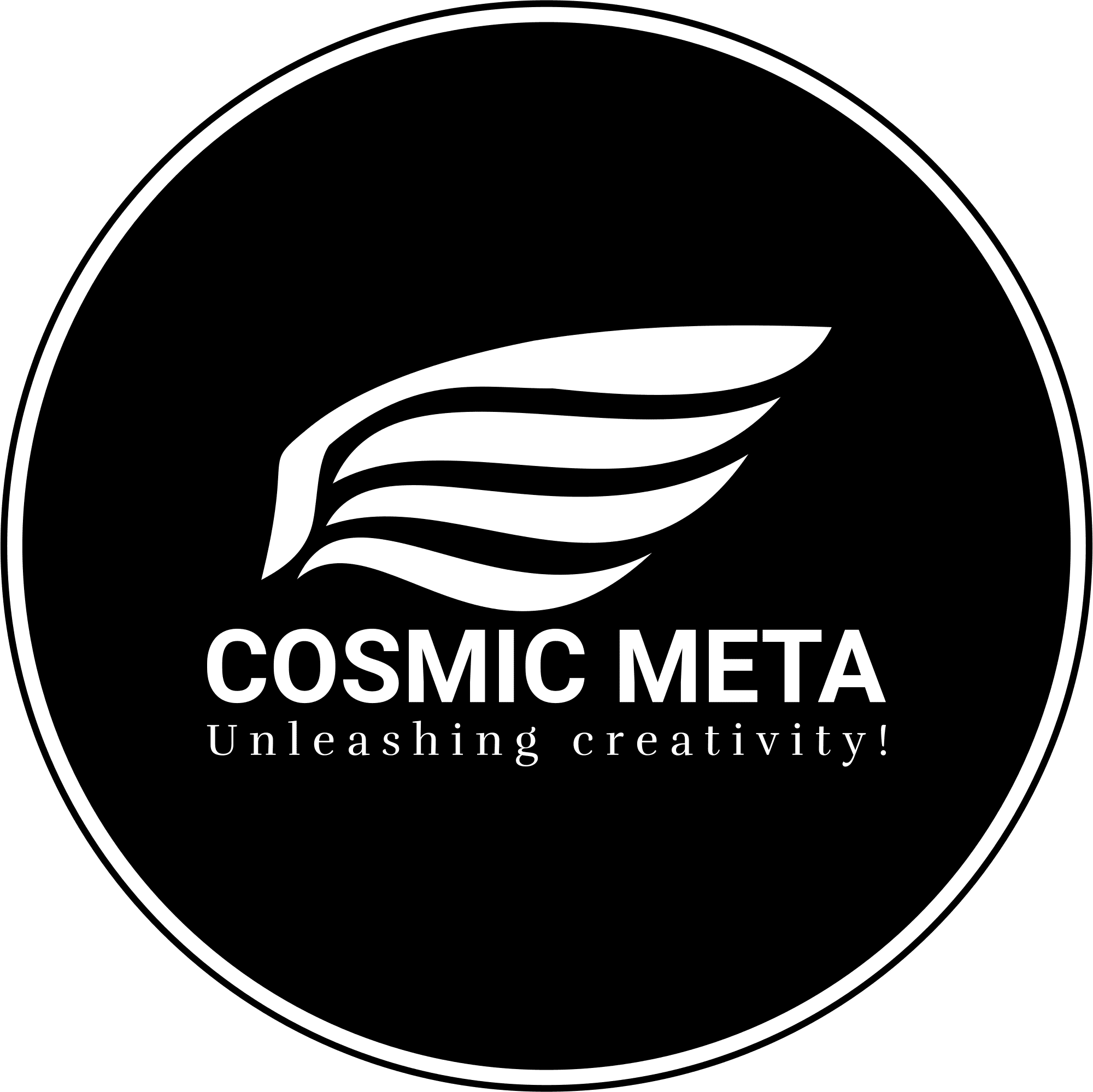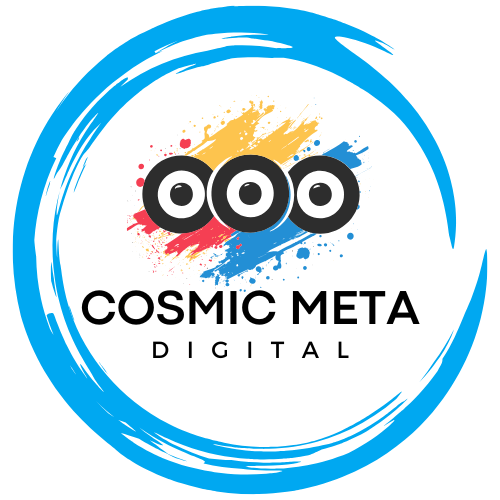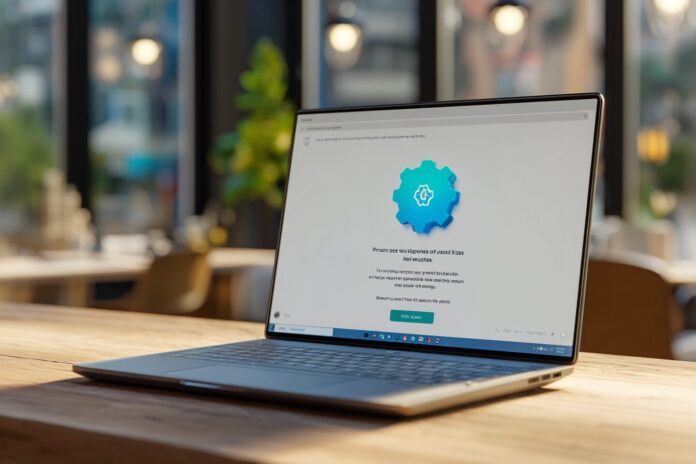Experiencing Proxy Error 429? Here’s How to Restore Connectivity on Your Windows 11 Device
Encountering Proxy Error 429 on Windows 11 can be extremely frustrating, especially when you depend on consistent and secure connectivity for your daily tasks. This error indicates that too many requests have been sent to the server in a short period. Therefore, understanding the root cause and implementing practical solutions can swiftly restore your network functionality.
Most importantly, it is critical to recognize that this issue is typically temporary. Because the error is a result of rate limiting, you can resolve it by adopting a few systematic approaches. Besides that, taking time to diagnose your network settings can also help in preventing future occurrences of this error. In addition, learning more about the HTTP 429 error from expert sources such as Network Solutions and HubSpot will further enhance your troubleshooting skills.
What Does Proxy Error 429 Mean?
Proxy Error 429, often referred to as “HTTP 429: Too Many Requests,” occurs when the server detects an unusual surge in your request activity. Simply put, it is a protective measure to prevent the server from being overwhelmed by too many inputs. This kind of rate limiting ensures stability and security on the network.
Because the error is usually triggered by either manual or automated processes that exceed the server’s request threshold, it is important to modify your request strategy. Therefore, evaluating how frequently your system is generating requests is a crucial step. Moreover, understanding the regulatory frameworks surrounding API requests and server limits through resources like CheapSSLWeb can provide more insights into the overall behavior of your network traffic.
Common Causes for Proxy Error 429 on Windows 11
Several factors can contribute to triggering a Proxy Error 429. A primary cause is high volumes of automated and manual requests, which means that the server detects a surge in traffic from your system in a short timeframe. This is often seen when using scripts or browser automation tools that do not throttle requests appropriately.
Additionally, misconfigured proxy or system settings, network interruptions, outdated cache data, and restrictive firewall or antivirus rules play significant roles. For example, anonymous access from datacenter IP addresses can be particularly problematic. More detailed discussions and solutions are available on platforms like GitHub, where developers share their experiences and troubleshooting techniques.
Step-By-Step Solutions to Fix Proxy Error 429 on Windows 11
1. Control Your Request Volume
The quickest and most important solution is to reduce your request rate. Automated processes in particular can overburden the proxy by sending constant requests. Because servers have a fixed capacity, waiting a few minutes before resuming your activity can often resolve the error.
Most importantly, if you are using scripts or multiple browser sessions simultaneously, consider implementing delays between requests. Tools such as rate limiters may help distribute your load evenly, minimizing future errors. As noted by Network Solutions, a controlled approach is key to preventing server overload.
2. Clear Browser and System Cache
Outdated or corrupted cache data may inadvertently trigger multiple connection attempts. Therefore, it is advisable to clear your browser cache along with cookies. This action ensures that the browser uses fresh data instead of repeatedly attempting to access stored versions of your website’s resources.
On Windows 11, you can easily perform this task by navigating to Settings → Privacy & Security → Clear Browsing Data. Because refreshed data can sometimes help resolve persistent errors, make sure to also clear your system cache periodically.
3. Fix Proxy and System Settings
Incorrectly configured proxy settings are a common source of error 429. Because a misconfigured proxy can generate excessive requests, it is vital to verify your proxy settings. Navigate to Settings → Network & Internet → Proxy to ensure that only the approved proxies are active and any redundant ones are removed.
Most importantly, regularly updating your proxy configurations prevents accidental overlaps in request generation. Therefore, check with your service provider or refer to setup guides such as those available on Windows Report to confirm that your settings are correctly optimized for Windows 11.
4. Reset Network Connection
Sometimes, network adapter issues can exacerbate the situation by contributing to frequent request errors. To resolve this, reset your network adapter by accessing Settings → Network & Internet → Advanced Network Settings and selecting the Network Reset option. This process reinstates network configurations and corrects any erroneous settings.
Besides that, a network reset can help clear any lingering data or errors from previous sessions, thereby providing a clean slate. Because many users have found success with this approach, it remains a recommended step when dealing with Proxy Error 429.
5. Update Proxy Application or Browser
Outdated proxy software or browser versions may inadvertently contribute to generating numerous requests. Therefore, it is crucial to update your proxy client, browser, and associated plugins. This action ensures that you benefit from bug fixes and performance improvements that reduce the likelihood of error 429 occurrences.
Moreover, because software updates often include enhanced security features, keeping your applications current is not only good for performance but also for maintaining a secure browsing environment. As recommended on GitHub, constant updates help mitigate protocol miscommunications that could lead to an error.
6. Switch Proxy or VPN Providers
If your error persists despite controlling your request rate and updating your system, consider switching your proxy or VPN provider. Many datacenter IPs are subject to stricter rules, causing them to face temporary bans more frequently. Therefore, switching to a provider that offers residential or rotating IP addresses can prove beneficial.
Most importantly, using a service designed to handle high traffic volumes minimizes the risk of interruptions. By logging into your sessions with credentials rather than relying solely on anonymous access, you reduce the chances of triggering the error. More technical discussions on switching providers can be found on GitHub.
7. Check Firewall and Antivirus Settings
Another aspect to consider is your firewall and antivirus settings. These security tools can sometimes throttle or block legitimate proxy communications, contributing to error 429. Therefore, temporarily disabling these settings as a test can help determine if they are the cause of the issue.
Because security is paramount, ensure that you re-enable these protections after your test. A balanced approach is required to maintain system security while allowing proper network functionality. Consulting additional resources like CheapSSLWeb can offer further insights into optimizing security settings without compromising connectivity.
8. Optimize Your Environment for Reduced Load
If you encounter Proxy Error 429 while accessing heavy cloud services or during peak traffic periods, consider using a content delivery network (CDN). CDNs distribute the request load across multiple servers, which helps prevent any single server from being overwhelmed by requests.
Furthermore, because environmental optimization goes beyond simply managing requests, you should also look into upgrading your network hardware or using service quality monitoring tools. Implementing these changes, as recommended by experts, can pave the way for a smoother browsing experience with minimal disruptions.
Advanced Troubleshooting Tips
In certain cases, basic troubleshooting steps may not completely resolve the issue. Therefore, advanced troubleshooting may include contacting your proxy or VPN provider for deeper analysis. Many providers have robust support systems that can diagnose underlying configuration problems.
Moreover, reviewing detailed server or proxy documentation can reveal specific rate limits and restrictions that your system might be inadvertently violating. Because logged events and application logs provide valuable information on what may be triggering excess requests, these records should be examined for clues. This proactive analysis is recommended on expert platforms and coding forums where professionals frequently share insights.
Preventing Proxy Error 429 in the Future
To avoid facing Proxy Error 429 repeatedly, it is vital to understand and respect the rate limits imposed by servers. Most importantly, regularly review your request strategies and adjust your tools as needed. Because many applications update their protocols, staying informed about the latest industry best practices is essential.
Besides that, consider implementing features such as intelligent retries, login authentication, and using techniques like exponential backoff in your scripts. Therefore, a well-planned approach to request management not only prevents errors but also enhances the overall performance of your system in the long run.
References
For additional insights and further reading, please refer to the following resources: