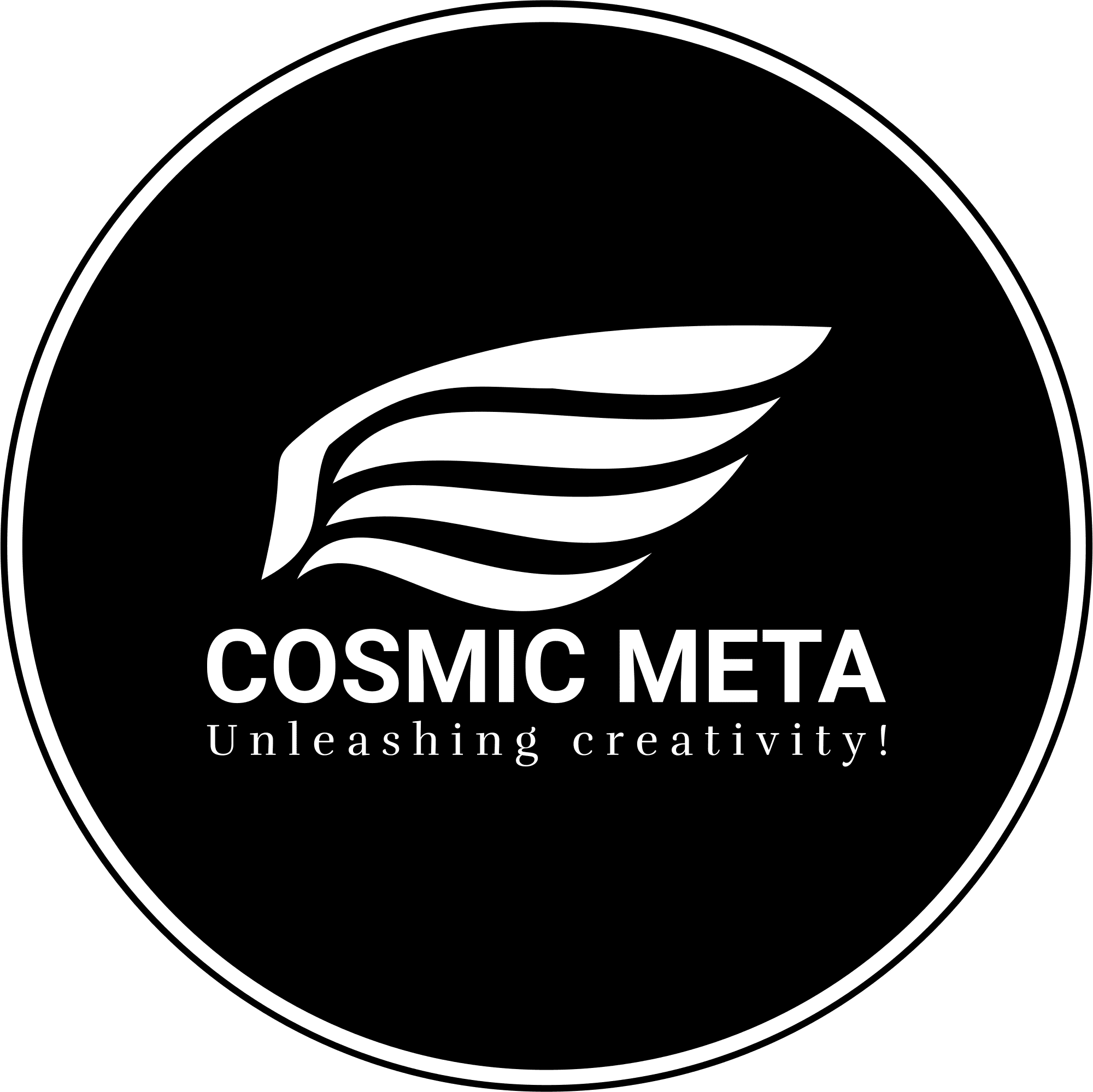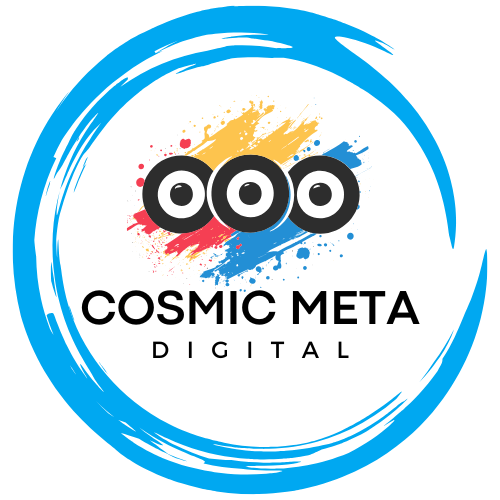If My Family Cinema isn’t working properly, you’re not alone. Many users experience similar issues ranging from playback errors and unexpected crashes to slow loading times and stubborn ‘not connected’ messages. Most importantly, these glitches are often resolved with straightforward troubleshooting that doesn’t require advanced technical skills. Therefore, whether you are a casual viewer or a dedicated streaming enthusiast, you will find that these 12 proven fixes help restore your movie nights quickly and efficiently.
Because a smooth streaming experience is essential, we have compiled this guide to offer step-by-step instructions and practical advice. Besides that, the guide also integrates insights from trusted sources such as Windows Report and official support pages of My Family Cinema, making it a reliable resource when facing disruptions. Transitioning smoothly from one step to the next, this guide explains each fix clearly and concisely.
Why Is My Family Cinema Not Working?
My Family Cinema (MFC) functions as a personal media player, connecting your cloud source with your device to stream your personal media library. Because it does not host content itself, several issues can surface depending on factors such as network instability, device compatibility, outdated app versions, or even incorrect account linking. Most importantly, resolving these issues often involves simple adjustments, such as reauthorizing your cloud account or refreshing your network connection.
Furthermore, compatibility issues may arise if your device’s operating system is not up to date, or if your streaming setup does not meet the app’s current requirements. Therefore, ensuring your device runs the latest software and that the app is updated can significantly improve performance. As highlighted by Windows Report, many problems can be mitigated through these preliminary checks.
12 Quick Fixes to Restore My Family Cinema
The following 12 fixes have been designed to offer practical solutions for restoring your streaming service. Each fix targets a specific issue, ensuring that whether it is a temporary bug or a persistent error, you can troubleshoot effectively.
- Force Close & Power Cycle
Initially, force close the app and power cycle your streaming device or TV box. Restarting your device can clear temporary glitches that may have built up over time. Most importantly, this simple reboot process is often the quickest way to restore connectivity.This solution is especially useful because it refreshes the app’s connections with your network and cloud storage, reducing errors significantly. Read more about this process on Windows Report for additional details.
- Check In-App Error Reporting
When an error occurs, review the in-app error reporting feature. Because error codes and diagnostic hints are often provided, you can identify the root of the issue rapidly. Transitioning from a general reset to targeted troubleshooting is often more efficient in reducing downtime.Most importantly, using the built-in error messages can guide you to specific sections in the help documentation, ensuring no detail is overlooked.
- Update to the Latest Build
Ensure your app is the newest version by checking your device’s app store or visiting the official My Family Cinema website. Because developers frequently patch bugs and enhance performance, updating can significantly improve stability.Besides that, a new version may also incorporate improved security features. More details about updates can be found on the Windows Report site.
- Clear Cache & App Data
Clearing the cache and app data is a highly effective method to eliminate any file corruption issues. On Android devices, go to Settings > Apps > My Family Cinema > Storage and select the options to clear cache and data. Often, these simple steps prevent the app from becoming bogged down by outdated data.This solution also speeds up the loading time and resolves any hanging errors. For a detailed process, review the official guide on the My Family Cinema Support Page.
- Re-link Your Cloud
If you encounter ‘Not Connected’ errors, the issue might be due to an expired or broken link with your cloud storage. Re-linking the account within the app settings can resolve this problem. Transitioning through this method often restores the connection almost immediately.This step is crucial because connectivity issues can often interrupt your entire streaming experience. More information is available on the Windows Report page.
- Stabilize Your Network
Network issues are a common cause of streaming errors. Therefore, using a cabled Ethernet connection instead of WiFi can provide more stable connections. Besides that, restarting your router can clear network bottlenecks and improve your streaming experience.This approach is frequently recommended by experts because a stable network is the foundation for high-quality streaming. For further advice, check the tips on the My Family Cinema help section.
Try With or Without a VPNSince some connectivity issues can arise from regional restrictions or network routing, test the app’s performance both with and without a VPN. Most importantly, a VPN can either block or enhance the connectivity depending on your location.Because different regions have varying network policies, testing the VPN setting is essential. For more insights, visit the TikTok guide on fixing connection issues.
- Free Up Device Storage
Insufficient storage can cause app slowdowns or crashes. Therefore, it is advisable to delete unused apps or files regularly. Most importantly, freeing up space can enhance the app’s performance and overall device speed.This step is critical because most apps run more efficiently when there is ample storage available. Always consider routine device maintenance as part of your troubleshooting process.
- Check Device/Profile Limits
Ensure that you have not exceeded the device or user limits set by your subscription plan. Because too many simultaneous connections can trigger errors, managing your connections effectively is essential.This precaution helps in preventing service interruptions and maintains app stability. Detailed advice on subscription limits can be found on Windows Report.
- Reinstall from an Official Source
When persistent issues arise, consider uninstalling the app completely before reinstalling it from an official source. This guarantees that you are not using a tampered or outdated version of the app.Because reinstalling cleans the slate of corrupted files and outdated caches, this method is highly effective. Always download from trusted sources to avoid further complications.
- Reset or Update Your Device (For MXQ TV Boxes)
Some devices, particularly MXQ TV boxes, have faced challenges following certain software updates. It is recommended to re-link your email or phone before performing a factory reset. Most importantly, this step helps in restoring system stability on the device.If the problem persists after a reset, consider contacting the device manufacturer as additional troubleshooting may be necessary. Official guidance on this matter can be found on My Family Cinema’s support page.
- Contact Support
If none of the above fixes work, it is advisable to reach out to technical support. Reporting specific error messages and detailing your device information will aid in diagnosing the issue accurately.Because personalized assistance can resolve uncommon errors, contacting support ensures that you receive tailored troubleshooting. More information on contacting support is available on the official My Family Cinema website.
Frequently Asked Questions
What if My Family Cinema keeps saying ‘Not Connected’?
This error typically means that your cloud drive needs to be re-linked, or your session has expired. Therefore, updating your credentials and verifying your network connection should resolve the problem. Most importantly, always re-check the settings after making changes, as outlined by Windows Report.
Why does My Family Cinema crash on my MXQ TV box?
Some MXQ TV boxes have encountered performance issues due to recent software updates. Because these updates may reduce app stability, it is recommended to re-link your email or phone, then perform a factory reset. In case the problem continues, alerting the device producer can be crucial for further assistance. Transitioning from one fix to the next often resolves these issues effectively, as detailed on the official help page.
Is a VPN necessary?
Using a VPN is not always mandatory but can be useful to overcome regional restrictions. Therefore, depending on your location, turning the VPN on or off might restore connectivity. Most importantly, testing both configurations can help you determine the most stable setup. For more insights, check the guide on slow running app help provided by My Family Cinema.
Best Practice: Reset + Re-link + Reinstall
The most effective strategy when facing persistent problems is to follow a combined approach: first, clear app data to remove any lingering corrupted files; next, re-link your cloud storage account to re-establish a stable connection; and finally, perform a full reinstallation of the app from an official source. Because a fresh start can often eliminate the underlying issues, this method is recommended for users who have exhausted other options.
Most importantly, this comprehensive fix has been proven to reset the entire system, ensuring that both software and hardware work harmoniously. Detailed troubleshooting steps are available on Windows Report for further assistance.
Further Help & References
For users who need additional guidance, various resources provide detailed, step-by-step solutions. Because community-driven advice complements official instructions, you can also explore video tutorials and support forums.
Transitioning smoothly between troubleshooting methods is crucial. For more detailed assistance, check the following resources:
- My Family Cinema not Working? 12 Quick Fixes – Windows Report
- The App Closes Unexpectedly – My Family Cinema Official Help
- Slow Running App Help – My Family Cinema Official Help
- How to Connect Not Connected Movies on My Family Cinema – TikTok
- How to Fix ‘Not Connected’ Errors on My Family Cinema – TikTok
By following these thorough instructions and utilizing the provided resources, most users report a complete restoration of their streaming experience. Most importantly, regular app updates and network maintenance can prevent future issues and ensure uninterrupted movie nights.