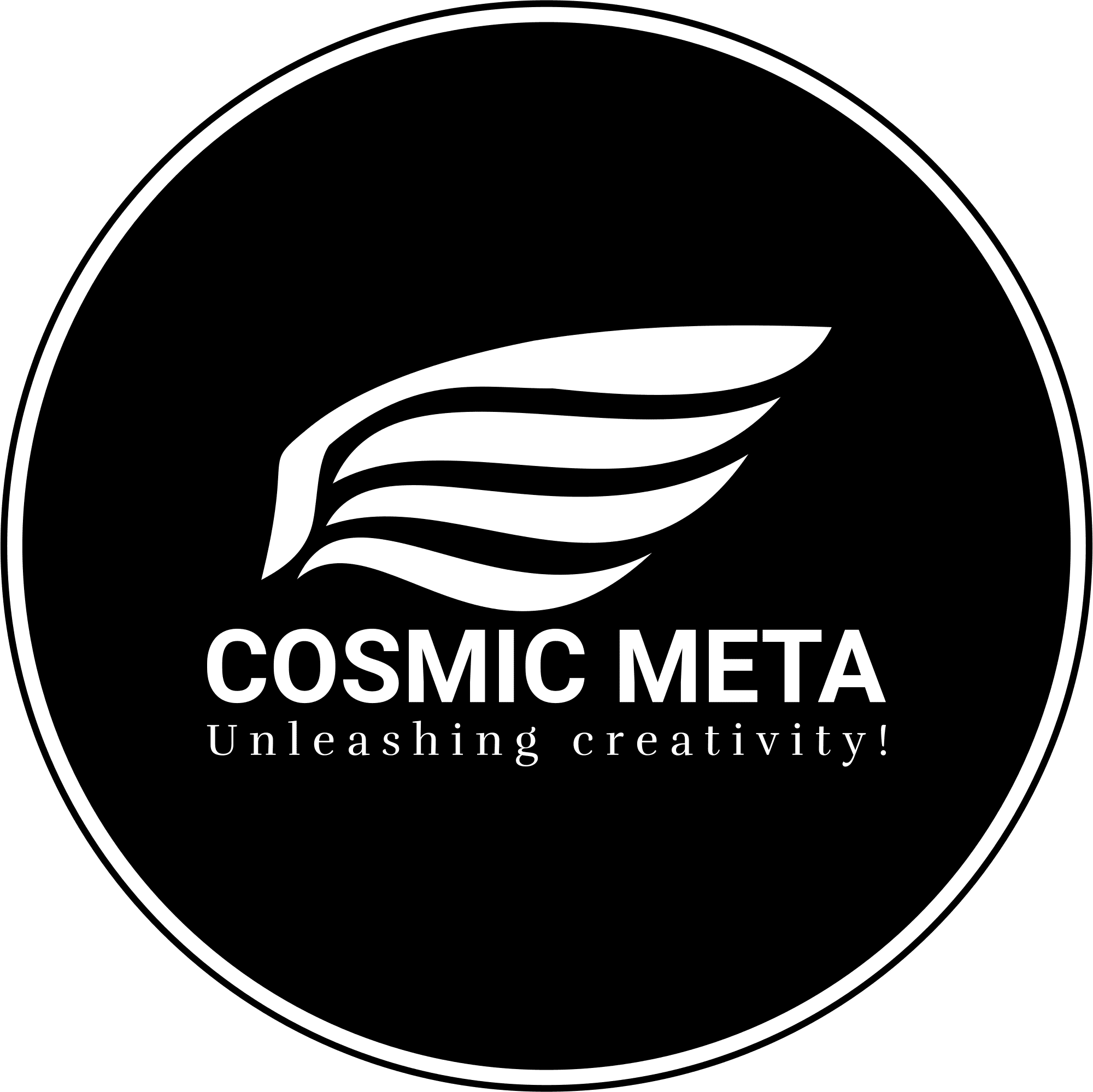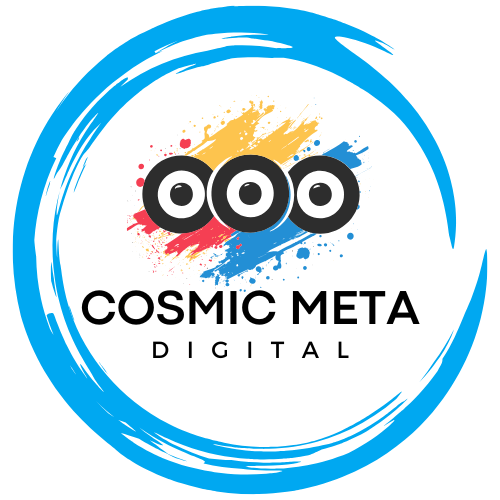NBA 2K26 has reignited the excitement of multiplayer basketball by introducing robust crossplay support between PlayStation 5 and Xbox Series X|S. However, many players still experience difficulties when trying to connect with friends across these platforms. Most importantly, understanding the common issues and implementing the proper fixes can restore your competitive edge and keep you in the game. Because the game is continuously updated, staying informed about the latest troubleshooting techniques is essential for a smooth crossplay experience.
Furthermore, crossplay connectivity is a pivotal element in ensuring a rich multiplayer experience. Therefore, this guide not only highlights the common pitfalls but also details actionable solutions to address these glitches. Besides that, it provides additional tips to optimize your overall online experience, drawing on current resources and community insights.
Understanding NBA 2K26 Crossplay Challenges
There are several reasons why NBA 2K26 crossplay might not be working as expected. One of the primary issues is disabled crossplay settings within the game. Additionally, account mismatches and outdated game versions significantly contribute to connectivity problems. Because even minor network misconfigurations such as strict NAT settings can affect the connection, knowing how to adjust these settings is crucial for uninterrupted gameplay.
Most importantly, sometimes the problem might not lie within the game itself but rather in the platform-level permissions. For instance, certain privacy settings on your console or misconfigured network parameters can prevent you from joining your friend’s virtual city or park. To dive deeper into these causes and understand the nuances, you can review detailed insights from various trusted resources, including Windows Report and community posts on 2K support forums.
7 Essential Fixes for NBA 2K26 Crossplay Issues
1. Confirm Crossplay Is Enabled in Settings
Most importantly, double-check that the crossplay toggle is activated for both you and your friends. From the NBA 2K26 main menu, navigate to Features → Settings and scroll down to locate the Crossplay option. Because the success of your multiplayer session depends on this setting, ensure it is switched on. Additionally, always verify the settings after a game update to prevent any inadvertent disablement. For a visual guide, watch the tutorial on YouTube, which clearly demonstrates the toggle activation process. See the detailed walkthrough here.
2. Enable Platform-Level Crossplay Permissions
Console settings may silently block cross-network play, even if the in-game settings appear correct. Therefore, on Xbox, you must navigate to Settings → Account → Privacy & Online Safety → Xbox Privacy and ensure that sharing with external networks is allowed. Because similar restrictions can exist on PlayStation, check that the options for online multiplayer and playing with others are also enabled.
Most importantly, keep your console’s firmware updated because outdated firmware might result in incompatibility issues with new crossplay features. For further clarification, review community feedback on the 2K support portal, which offers additional insights into these permission settings. You can refer to a related discussion here.
3. Verify Friends List and Account Matching
NBA 2K26 relies on unique identifiers such as 2K IDs or linked gamertags to verify friendships across platforms. If a friend is not visible in your list, add them through the 2K Social Menu using their correct 2K ID or platform-specific handle. Most importantly, both you and your friend must update your respective account details for successful connectivity.
Besides that, ensure that the profiles on your account are fully synchronized with your console profiles. This minimizes the errors during matchmaking and prevents any discrepancies. For additional steps and visual assistance, check out the guide on YouTube at Turn on NBA 2K26 Crossplay FAST—PS5 & Xbox guide with fixes.
4. Update Both the Game and Your Console
A version drift between players is another common culprit for connectivity issues. Therefore, before each gaming session, update NBA 2K26 to its latest version. Most importantly, updating your console’s firmware ensures that your system supports the new crossplay functionalities and minimizes potential bugs introduced in previous versions.
Because developers periodically release patches to counteract crossplay bugs, it pays to regularly check for any updates. Moreover, holding on to an outdated version can isolate you from new multiplayer features and critical bug fixes. Refer to community discussions on updates here for more details.
5. Check Your NAT Type and Network Stability
Network configuration plays a major role in online multiplayer gaming. Strict or moderate NAT types are commonly known to hinder party and match communications. Therefore, to improve your connectivity:
- Use a wired connection if available, which typically provides a steadier flow than Wi-Fi.
- Restart your router to refresh your network connection.
- Enable UPnP (Universal Plug and Play) on your router settings for optimal peer connectivity.
- Run an internet speed test to ensure your connection sustains stable speeds for all players.
Most importantly, if problems persist, consider exploring port forwarding options as suggested in your console’s support documentation. These simple adjustments often make a significant difference in your multiplayer experience.
6. Re-log or Reboot
Sometimes, the easiest fix is simply logging out and then back in to your 2K and platform accounts. Rebooting your console helps clear temporary glitches that might be preventing proper crossplay functioning. Because system caches can sometimes conflict with game data, this common troubleshooting method can quickly restore a stable connection.
This step is especially effective after certain updates or changes to network settings. Therefore, consider it as a quick first step before diving into more complex troubleshooting.
7. Confirm Required Subscriptions and Eligibility
It is vital to ensure that all players have the necessary subscriptions for online multiplayer activities. Most importantly, both PlayStation Plus on PS5 and Xbox Game Pass Core on Xbox are essential for accessing crossplay features. Besides that, be aware that crossplay in NBA 2K26 does not extend to older generation consoles like the PS4 or Xbox One, nor does it support PC-to-console interactions.
Because all players must be on the same generation of consoles—either PS5 or Xbox Series X|S—the eligibility is a key aspect to verify before attempting to connect. For more insights, refer to the same YouTube guide linked earlier, which emphasizes these requirements here.
Additional Tips to Enhance Your Crossplay Experience
Besides the primary troubleshooting steps, ensure that the console region settings are consistent among all players. Most importantly, periodically check for ongoing server issues and maintenance notifications via official 2K support channels. Because server downtime can mimic connectivity problems, staying informed prevents unnecessary frustration.
Moreover, consider joining community forums and discussion boards which often offer fresh insights and user-tested solutions for common crossplay issues. These platforms are a valuable resource for practical advice alongside official guides provided by 2K.
When All Else Fails: Contacting Support
If you’ve tried every fix and still encounter issues, it’s advisable to contact 2K support for further assistance. Most importantly, provide them with detailed information about your console type, game version, and network settings to streamline the troubleshooting process. Because the support team can offer targeted solutions based on your configuration, this step becomes indispensable when all self-help methods are exhausted.
Furthermore, frequently visiting trusted community pages and official knowledge bases can keep you updated on any new patches or temporary fixes. For instance, you might find additional guidance at resources such as LagoFast which, while focused on similar issues in other games, can provide overlapping technical advice.
Conclusion
In summary, the key to resolving NBA 2K26 crossplay issues lies in a systematic approach: enabling the correct settings, ensuring all updates are installed, and confirming the network configuration is optimal. Because seamless crossplay is a shared responsibility between game developers and platform providers, players must also take proactive steps to maintain their systems and account information.
Therefore, by following these 7 essential fixes along with additional tips, you can enhance your multiplayer experience dramatically. Stay vigilant and keep an eye on official announcements for any upcoming patches that could further improve connectivity. Happy gaming, and may your next match be flawless!