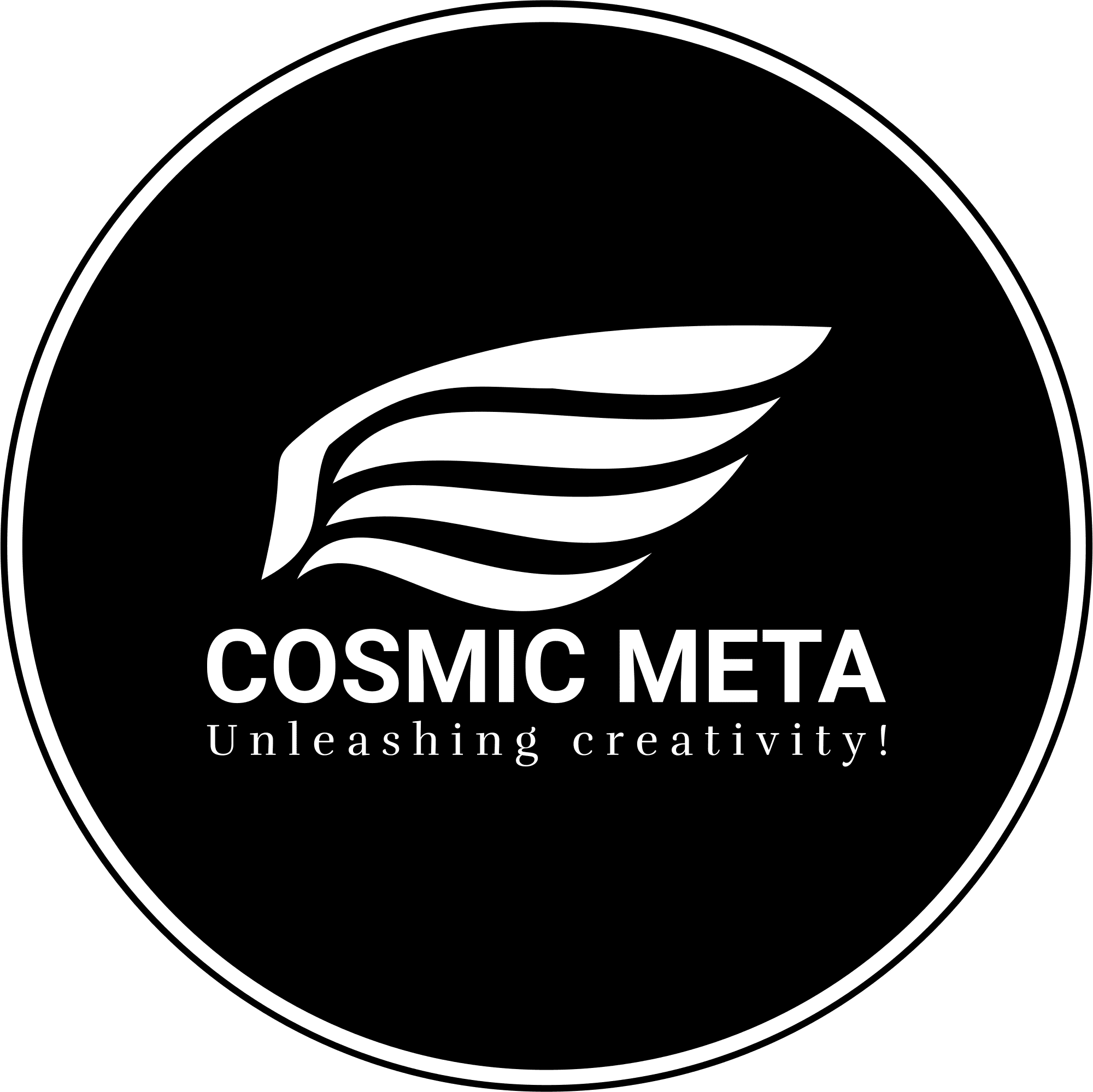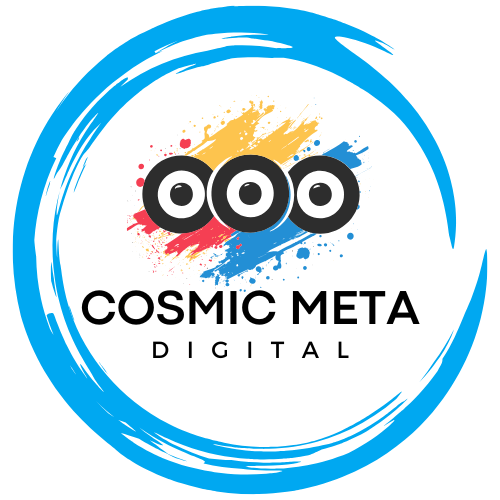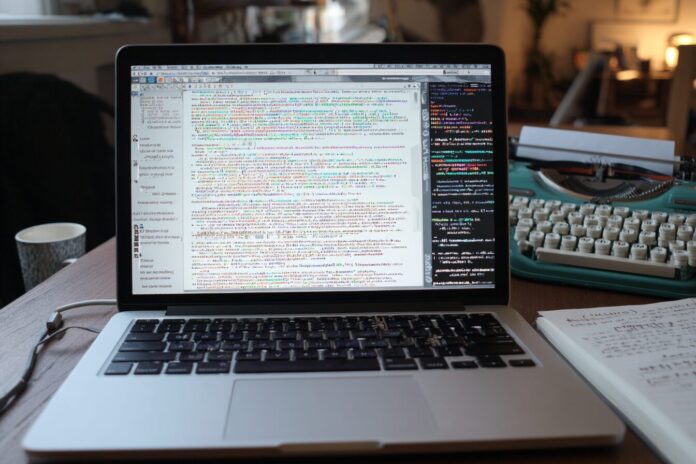Email reading is a critical workflow for many Emacs users, and mu4e remains a top choice for integrating fast mail management with powerful customization. Most importantly, mu4e presents emails primarily in HTML by default. However, because many emails include both HTML and plain text parts, toggling between these views can provide clarity and reliability. Therefore, learning to switch formats quickly not only optimizes your workflow but also enhances overall user satisfaction.Because each email might contain unique formatting challenges, understanding the dual nature of email content is essential. Besides that, clear communication in both modes can prevent misinterpretation, making your email reading experience more robust and efficient.
Why Toggle Between HTML and Plain Text?
Modern emails are delivered with both HTML and plain text versions. Most importantly, HTML messages offer beautiful formatting and a richer visual experience which many users appreciate. Because of their elaborate design, they may include images, links, and custom styles that enhance readability in certain cases. However, complex HTML rendering can sometimes disrupt the overall layout, especially when dealing with inline scripts or styles.Besides that, plain text emails deliver simplicity and are less prone to rendering errors. Therefore, having the ability to toggle between HTML and plain text is crucial. By switching views, you can avoid potential rendering issues and focus on the core content efficiently.
The Default mu4e Behavior
Out of the box, mu4e utilizes the shr renderer to display HTML emails. Most importantly, it also incorporates a heuristic to decide which version of an email to present. Because certain emails have minimal text or highly stylized HTML, mu4e might sometimes favor the HTML view even if plain text is available.This default behavior can be confusing at times. Therefore, understanding how mu4e makes its choice is essential because it allows you to adjust settings based on your personal workflow. Besides that, knowing these details helps when troubleshooting display issues or configuring key shortcuts.
Customize Key Bindings to Toggle Formats
Custom key bindings can significantly enhance your experience with mu4e. Most importantly, they allow you to quickly switch between HTML and plain text versions when needed. Because workflow efficiency is paramount, adding custom shortcuts helps reduce time spent navigating complex menus.For example, you can add a key binding in your Emacs configuration that toggles the message view instantly. This not only simplifies your routine but also makes your email reading more interactive and responsive to your needs. Besides that, it prevents the frustration of having to wait for a full reload of message parts.
| 1 2 3 4 5 6 7 | ;; Quickly switching between plain text and HTML mime type in mu4e (keymap-set mu4e-view-mode-map (kbd "K") (lambda () (interactive) (gnus-article-jump-to-part 1) (gnus-article-press-button) (gnus-article-press-button))) |
With this addition, pressing Shift + K in mu4e-view-mode toggles the display between HTML and plain text. This method proves to be highly efficient, as explained in the Quickly Switch Between HTML and Plain Text in mu4e article.Most importantly, applying this customization lets you tailor mu4e to meet your dynamic email reading requirements. Because this is a user-centric improvement, it stands out as a significant upgrade to standard configurations.
Alternative: Prefer Plain Text Globally
If you rarely require the HTML view, preferring plain text can offer a smoother experience. Most importantly, plain text ensures clarity and minimizes resource usage on your system. Because HTML content may sometimes introduce unwanted visual elements or scripts, bypassing it can lead to a more distraction-free reading mode.Therefore, you can customize mu4e to always favor plain text by adjusting its heuristic. Besides that, this setting can avert potential privacy concerns that may arise from loading external HTML content. For more detailed insights, refer to the discussion on Switching Between HTML and Text In Mu4e.
| 1 2 3 | (with-eval-after-load "mm-decode" (add-to-list 'mm-discouraged-alternatives "text/html") (add-to-list 'mm-discouraged-alternatives "text/richtext")) |
This configuration makes plain text the default choice and prevents mu4e from attempting to render HTML unless absolutely necessary. Most importantly, such a setup fosters a leaner inbox experience that focuses on content rather than presentation.Because simplicity often leads to better performance and less cognitive load, the plain text preference is well-suited for users who value efficiency. Therefore, integrating this alternative is a wise choice for many professionals.
Advanced: Adjust the HTML Over Plain Text Heuristic
Mu4e contains an in-built heuristic which sometimes favors HTML over plain text when the HTML content isn’t considerably larger. Most importantly, this mechanic can be fine-tuned. Because adjusting mu4e-view-html-plain-ratio-heuristic lets you specify the display behavior, you can ensure that plain text is prioritized.Therefore, if you prefer the simplicity of plain text yet occasionally want the visual flair of HTML, balancing this heuristic is key. Besides that, this customization enables you to maintain control over your email display preferences.
| 1 | (setq mu4e-view-html-plain-ratio-heuristic most-positive-fixnum) |
This advanced setting guarantees that, regardless of content size differences, plain text will be the default view. Most importantly, it provides a robust solution for handling deceptive email formats that might try to mimic plain text.Because your viewing experience should be aligned with your needs, fine-tuning these heuristics is a critical step. Therefore, don’t hesitate to explore this option further if your workflow demands precise control.
Fast Toggling with Built-in Commands
Depending on your mu4e version, built-in commands can offer a quick toggle between formats. Most importantly, the command M-x mu4e-view-toggle-html provides an immediate alternative to custom key bindings. Because this feature is integrated within mu4e, it ensures compatibility and ease of use without extra configuration.Therefore, if you prefer not to alter your key maps, using built-in toggles can be an ideal solution. Besides that, these commands provide a backup method in case custom shortcuts conflict with other settings, as noted in discussions on mu4e never displays plain text when possible.
Troubleshooting and Additional Tips
Sometimes, users experience issues where mu4e seems to ignore custom preferences and key bindings. Most importantly, it is advisable to keep both Emacs and mu4e up to date. Because older versions might contain bugs or incompatibilities, updating ensures that all features work as expected.Therefore, check your configuration files if you notice irregular behavior. Besides that, if you are using configurations like Doom Emacs, verify the section where custom key bindings are set to avoid accidental overrides, as suggested in various user discussions such as on advice on mu4e-org-mode and org-mime-htmlize.
Additionally, when mail rendering issues occur, consider exploring alternative backends by adjusting the mu4e-view-use-gnus variable. Most importantly, reviewing the official documentation can provide further guidance on troubleshooting these challenges, ensuring that your environment is stable and efficient.Because each setup is unique, adopting a flexible troubleshooting stance is necessary for continuous improvement. Therefore, embrace the iterative process of refining your configuration.
Conclusion
Efficient mail handling in Emacs relies on adaptable and well-configured tools. Most importantly, learning how to quickly switch between HTML and plain text views in mu4e is essential for maintaining clarity, security, and productivity. Because different emails have different needs, toggling formats empowers you to decide how best to engage with your content.Therefore, whether you choose to implement custom key bindings, adjust configuration heuristics, or use built-in toggling commands, each option contributes to a more personalized email experience. Besides that, your enhanced setup will ensure that mu4e remains a powerful tool in your daily workflow.