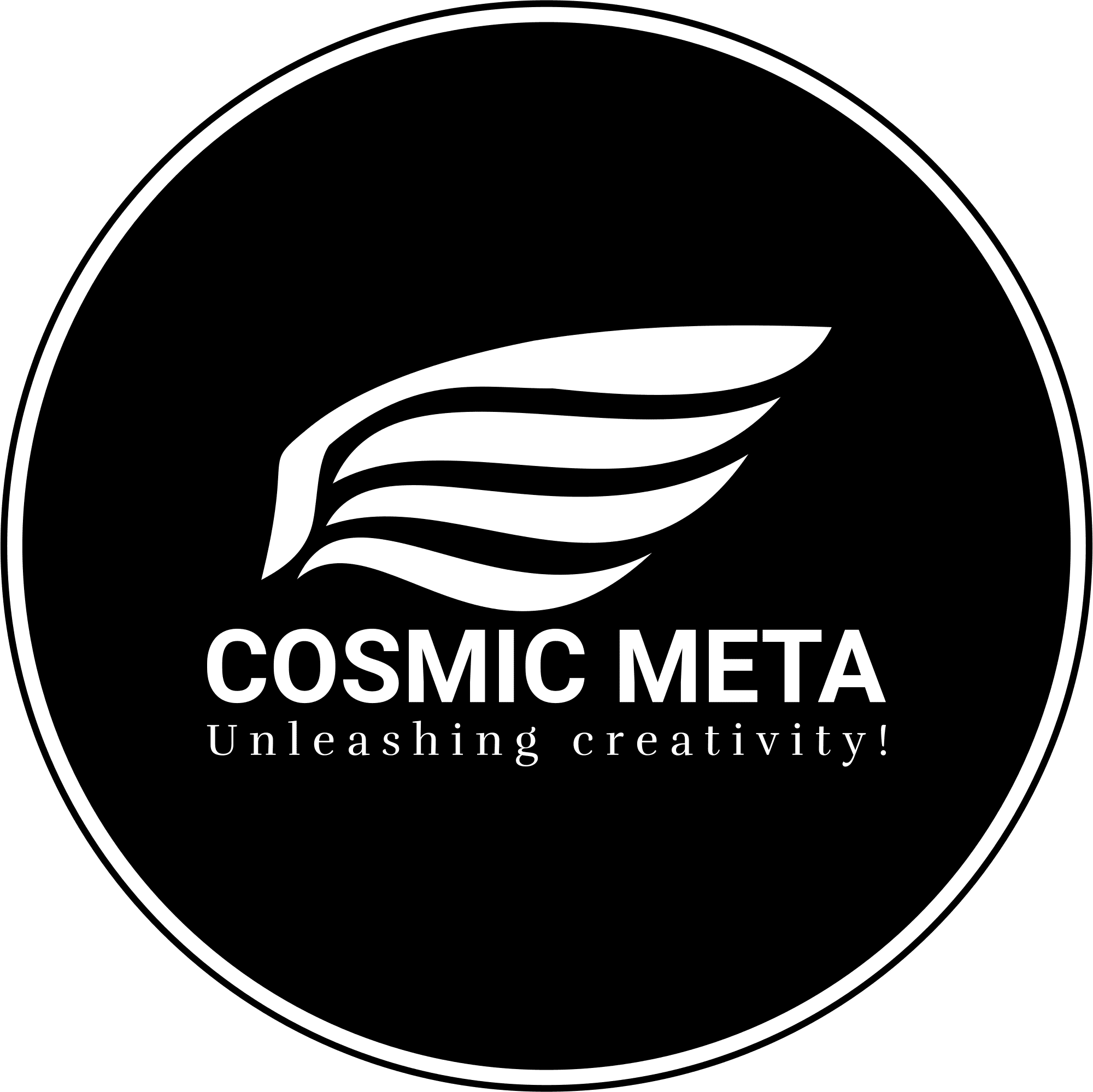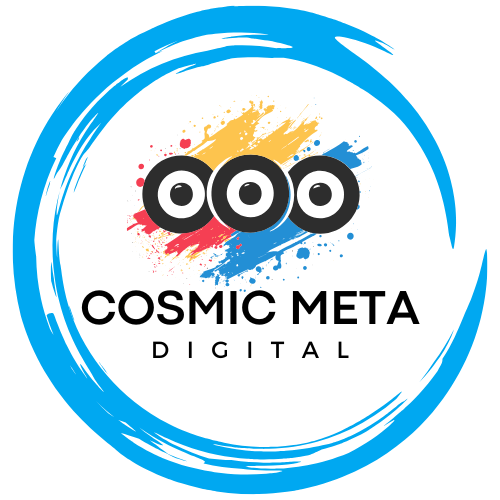Introduction: Embrace the Latest Windows Update
Windows 11 25H2 stands out as a pivotal update that brings refined stability, security, and performance improvements. Most importantly, this update emphasizes optimized functionality for modern hardware and software. Because Microsoft has focused on ensuring compatibility and reliability, the official ISO is the best-go-to resource for both enthusiasts and everyday users.
Additionally, the 25H2 update builds upon previous versions with subtle but crucial improvements. In clear terms, Microsoft has dedicated efforts to enhance the user experience with smoother system transitions and an intuitive installation process. Therefore, whether you are upgrading your existing system or performing a fresh installation, you can trust in the quality of this release.
Overview: What’s New in Windows 11 25H2?
Windows 11 25H2 does not reveal a multitude of dramatic changes compared to version 24H2; however, stability and overall optimization are at its core. Besides that, this update offers a balanced blend of performance enhancements that focus on maintaining system security and compatibility with a wider range of hardware. Microsoft’s commitment to continuous updates ensures that your PC operates at its optimum performance while staying secure with every new build.
Furthermore, experts have noted that the update provides minor refinements that subtly improve usability without overwhelming users with unnecessary features. As a result, the focus remains on creating a reliable platform that supports both legacy applications and modern computing requirements. This careful tuning makes the 25H2 version especially appealing to professionals and tech enthusiasts alike.
Downloading the Official Windows 11 25H2 ISO
The official ISO for Windows 11 25H2 is readily available on Microsoft’s platform, ensuring users always receive a secure and production-ready file. Most importantly, the ISO is released via the Windows Insider Program Downloads page, which guarantees that the file remains free of malware and other compatibility issues. Therefore, it is highly recommended to download the file directly from Microsoft, rather than relying on third-party sources.
Moreover, by visiting trusted sources such as the Pureinfotech guide or WindowsLatest, users can obtain further insights and additional step-by-step instructions. Because these sources are frequently updated, you can confidently follow their guidelines to prepare for an optimal installation experience.
Pre-Download Checklist
Before initiating the download and installation process, there are a few essential requirements to note. First, verify that your PC hardware is compatible with the 64-bit architecture, as this update is designed exclusively for modern systems. Most importantly, ensure you have a stable internet connection to avoid any interruptions during the download.
Also, prepare an 8GB (or larger) USB drive if you are planning to create a bootable installation media. Because having a backup is crucial, it is recommended to store your important files elsewhere before beginning the upgrade process. This way, you safeguard against any potential data loss during installation.
Step-by-Step Guide: Downloading the ISO
Follow these simple yet effective steps to successfully download the Windows 11 25H2 ISO file:
- Navigate to the Windows Insider Preview Downloads page and sign in with your Microsoft account.
- Select the edition by choosing Windows 11 Insider Preview (Release Preview Channel) – Build 26200.xxxx and confirm your selection.
- Choose your desired product language and click “Confirm”.
- Press the “64-bit Download” button to start the download process. Because the file is approximately 7GB, ensure you have sufficient bandwidth and storage space.
This intuitive procedure uses a clear interface that minimizes the chance for errors, making it accessible for both beginners and advanced users.
Additionally, for those who might prefer video guidance, there are helpful tutorials available on platforms such as YouTube and YouTube that walk you through each step of the process in a visual format.
How to Create Bootable Installation Media
Besides downloading the ISO, creating bootable installation media is a crucial next step if you plan a clean installation or upgrade via a USB drive. Most importantly, the use of a trusted tool like Rufus ensures that bootable media is created correctly every time. Because Rufus is free and regularly updated, it remains popular among users for its reliability and simplicity.
Follow these recommended steps to configure your bootable USB drive:
- Download and run the latest version of Rufus.
- Insert your USB drive and allow Rufus to detect it.
- Select the Windows 11 25H2 ISO file and start the process. Rufus will format the drive and copy all necessary files to make it bootable.
Because a properly prepared USB drive is critical, confirm the operation has finished successfully before proceeding with the installation.
This organized approach not only saves time during installation but also minimizes potential issues encountered during the process.
Installing Windows 11 25H2 from the ISO
The installation process of Windows 11 25H2 remains straightforward, providing options for both in-place upgrades and clean installations. Most importantly, this process is designed for ease of use, guiding you through every necessary step with clear instructions.
Because different users have different needs, you can choose between retaining your personal files and applications, or opting for a fresh install. This flexibility allows the update to cater to a variety of scenarios and preferences.
- Locate the downloaded ISO in your File Explorer and right-click to select Mount, creating a new virtual drive.
- Run the setup executable from the mounted drive and grant administrator permissions when prompted.
- Follow the on-screen instructions, choosing whether to preserve your files or perform an entirely fresh installation.
- Be patient as Windows completes the installation and subsequent updates, which typically take around 30 minutes depending on the specifics of your system and internet speed.
Because each step is clearly outlined, this method ensures a smooth transition to the new Windows update with minimal disruptions. Therefore, whether upgrading an existing system or installing on a new device, the process is streamlined for optimal performance.
In addition, always ensure that your system is plugged into a reliable power source and that any third-party antivirus software is temporarily disabled to minimize any installation obstacles.
Advanced Options: Custom ISOs and UUP Dump
For power users and tech enthusiasts, alternative methods like UUP Dump offer the possibility of building custom ISOs. Most importantly, these methods allow a tailored installation experience that can exclude unnecessary default apps or system components.
However, because security remains paramount, it is advisable for general users to stick with the official ISO available through trusted channels. Nevertheless, exploring UUP Dump can lead to a more customized and optimized installation should you have advanced needs.
Steps to Create a Custom ISO
Using UUP Dump is a popular option among tech communities, providing scripts and tools to construct a Linux-like minimal install version of Windows 11 25H2. Because this process involves selecting specific editions, languages, and build versions, it allows greater control over what goes onto your system.
By following detailed guides available on communities online, you can learn how to fine-tune the build to better suit your computing needs. Therefore, for those with technical expertise, this option may offer a more streamlined system configuration.
Frequently Asked Questions (FAQs)
Q: Can I upgrade my current system without losing data?
A: Yes, during setup select the option to keep personal files and apps. This ensures your data remains intact throughout the upgrade process.
Q: What should I do if my PC is not eligible for the Insider Program?
A: In that case, wait for the public release or explore using a custom ISO via UUP Dump, though caution is advised when deviating from official sources.
Q: Is Windows 11 25H2 considered stable for everyday use?
A: Absolutely. Microsoft confirms that the ISO is production-ready, and users have reported improved stability and security. Therefore, this version is safe for daily operations.
Conclusion: Upgrade Today for a Smoother Experience
In conclusion, the official Windows 11 25H2 ISO 64-bit provides an excellent pathway to upgrade your system reliably and securely. Most importantly, using the official download channels ensures that your installation is free from unwanted modifications and potential malware hazards.
Because Windows 11 25H2 emphasizes stability, security, and performance improvements, upgrading is a forward-thinking choice for both current and new users. Therefore, follow the steps carefully, prepare your system beforehand, and enjoy the safest, most stable Windows experience available today.