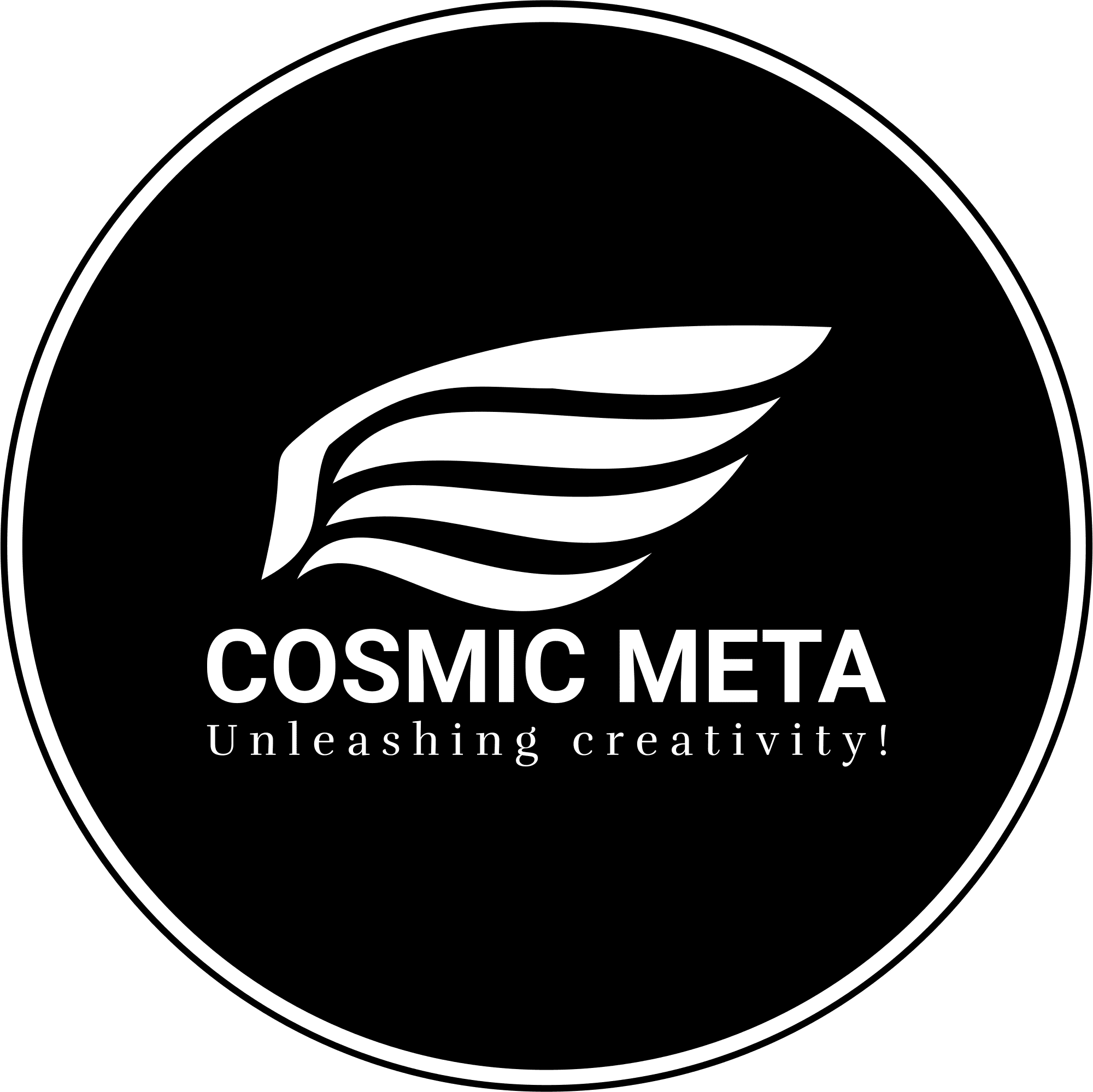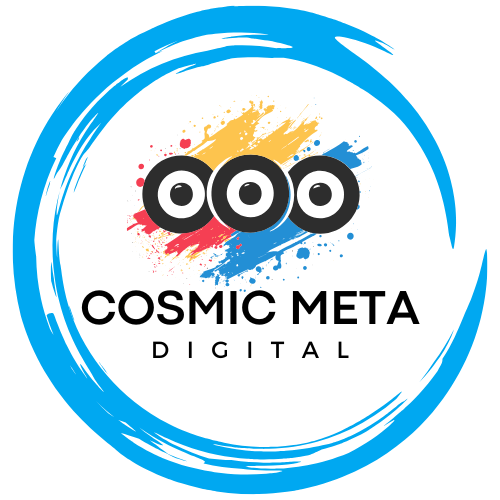Microsoft’s Copilot 3D makes 3D creation fast and accessible by converting a single 2D image into a downloadable 3D model. Most importantly, it works entirely in the browser, requires no prior 3D skills, and is currently offered free via Copilot Labs for users signing in with a Microsoft account.
Because creativity is evolving, Microsoft’s latest release represents a revolutionary step towards democratizing 3D model creation. This innovative tool is designed for professionals and hobbyists alike, ensuring that anyone with a clear vision can generate 3D assets in minutes.
What is Copilot 3D?
Copilot 3D is an experimental feature available via Copilot Labs that transforms a single 2D image into a fully rendered, downloadable 3D object. By converting your JPG or PNG into a model in GLB format, it eliminates the traditionally complex 3D modeling process.
Most importantly, this browser-based tool removes the need for any specialized software and intricate modeling workflows. Because it leverages cutting-edge AI, Copilot 3D permits designers and creators to prototype quickly, making it a highly intuitive and accessible solution. For more in-depth exploration of its capabilities, visit Microsoft Copilot Labs and other related references like Thurrott and Neowin.
Key Features at a Glance
Copilot 3D is loaded with remarkable features that simplify the creation of 3D models. Because it is designed for rapid prototyping and creative discovery, it fundamentally changes how projects can be initiated and executed.
- One-Image to 3D: Upload a single image (JPG or PNG under 10 MB) to generate a fully usable 3D model.
- GLB Export: Download your model in GLB format, a file type widely accepted by design tools, game engines, and web viewers.
- Browser-Based Interface: Access the tool directly from your browser via Copilot Labs which streamlines the user experience by avoiding installations.
- Curated Inspiration: Benefit from a library of pre-made 3D objects and scenes that provide inspiration and rapid starting points.
- Enhanced Privacy and Storage: Creations are temporarily saved to your profile for 28 days, ensuring your work remains private and secure.
- Global Availability: Currently available for a subset of users worldwide, with broader rollouts anticipated.
Because the export and usability support popular design and development pipelines, even experienced professionals will appreciate the seamless integration of Copilot 3D into their workflows.
Why Copilot 3D Matters Now
Most importantly, 3D creation is not just a luxury reserved for skilled artists anymore. Because industries like game development, AR/VR, animation, and educational content require fast and efficient prototyping, Copilot 3D removes traditional technical barriers.
Therefore, this innovative tool democratizes the 3D creation process and introduces a one-click path from a simple image to a detailed and shareable asset. Besides that, the GLB export format ensures that models are compatible with modern design pipelines and real-time applications.
Historically, Microsoft made early attempts to bring 3D to the masses with Paint 3D and Remix3D. However, Copilot 3D integrates into the AI-focused Copilot ecosystem, promising iterative improvements and deeper creative functionalities in the future. For additional insights, refer to discussions on The Indian Express and Mezha.
How to Access Copilot 3D
Accessing Copilot 3D is very simple and designed to encourage experimentation among users. First, open Copilot in your web browser and sign in with your Microsoft account. Once logged in, navigate to the sidebar menu, select Labs, and then choose Copilot 3D.
Because a desktop browser offers the best experience, Microsoft recommends using it rather than a mobile interface during this early access stage. Next, upload your desired JPG or PNG image—which should be under 10 MB—and click the generate button. Preview your result, and then download the model in GLB format. This step-by-step process highlights the straightforward nature of the tool, emphasizing speed and efficiency.
Best Practices for Enhanced Results
To truly benefit from Copilot 3D, it is important to follow a few refined best practices. For instance, choose images that clearly highlight your subject with minimal background clutter so that the tool can accurately infer geometry and depth.
Most importantly, a front-facing perspective is advisable. Because the tool relies on single-view data, centering your object and ensuring that key edges and contours are visible aids in generating more accurate models. Besides that, avoid reflective or transparent surfaces as these can often mislead the depth inference process. Keeping these tips in mind will ensure that your 3D creations are both precise and visually appealing.
- Clear subjects: Solid lighting and uncluttered backgrounds help define geometry.
- Front-facing perspective: Center the object to capture all essential details.
- Avoid reflective surfaces: Materials like glass may confuse the algorithm.
- High resolution: Make sure images are clear and high quality, while staying under the 10 MB limit.
- Intellectual property awareness: Use only images you legally own or have permission to use.
Creative Applications of Copilot 3D Models
Copilot 3D models can be used in diverse fields. Because the tool speeds up the conversion process, users can quickly integrate these models into various creative and professional projects.
For example, game developers can import models into popular engines such as Unity or Unreal Engine, while product designers can use the assets for early-stage mockups. Besides that, educators can utilize these models to craft interactive learning experiences, and artists can experiment with novel forms in animation and visual effects.
- Game Development: Directly import GLB files into engines and adjust materials as necessary.
- 3D Printing: Convert models for printing with the help of slicing software and complementary tools.
- Animation and VFX: Quickly block out ideas and eventually refine them in dedicated software.
- AR/VR Experiences: Use generated models to populate immersive digital environments.
- Education: Demonstrate 3D transformation processes and encourage hands-on learning.
Therefore, the broad versatility of Copilot 3D means that almost any industry can discover innovative uses for this AI-powered tool.
Limitations and Considerations
While Copilot 3D is a powerful tool, it comes with certain limitations that users should be aware of. Because it works on the baseline assumption of single-view inference, occluded areas might not be rendered with complete accuracy, which may require additional cleanup in 3D editing tools.
Besides that, the tool accepts only PNG or JPG files under 10 MB and does not yet support text-to-3D conversions. Additionally, creations are stored for only 28 days in your profile, and as an experimental feature in Labs, availability may change as Microsoft continues to iterate based on community feedback.
- No text-to-3D conversion: Models can only be generated from uploaded images.
- Single-view constraints: Some hidden details may require manual adjustments.
- File size limitations: Accepts only images under the specified size limit.
- Storage period: Projects are retained for a limited time.
Workflow Tips for Popular Tools
For professionals, integrating Copilot 3D models into established pipelines is straightforward. Most importantly, each workflow may require minor adjustments to optimize the output from Copilot 3D.
Unity and Unreal Engine
Import GLB files using native or plug-in importers. Because Copilot 3D prioritizes speed, it is advisable to retopologize or generate LODs as needed for performance optimization in complex scenes.
Blender, Maya, and 3ds Max
Open the exported GLB file directly in Blender or convert it for use in other DCC applications. Therefore, cleaning up the geometry, unwrapping UVs, baking textures, and fine-tuning the mesh density are crucial steps before additional modifications such as rigging or surface detailing.
Web and XR Development
Use GLB files with WebGL or WebGPU frameworks for interactive previews. Because these models are designed to be lightweight, mesh decimation and texture compression techniques can help maintain optimal file sizes while ensuring visual fidelity.
Privacy, Safety, and Compliance
Microsoft emphasizes privacy and safety as core principles behind Copilot 3D. Most importantly, the uploaded images are not used to train other AI models or to personalize your experience. Content that violates policy guidelines is promptly blocked.
Because compliance is critical, users are advised to upload only original or permitted content, and to avoid including identifiable individuals without proper consent. For further details, refer to the Copilot 3D FAQ section and Microsoft’s official guidelines.
How Copilot 3D Compares to Earlier Microsoft 3D Efforts
Historically, Microsoft attempted to popularize 3D creation via tools like Paint 3D and Remix3D, which targeted casual creators. However, these projects did not find enduring success. Most importantly, Copilot 3D integrates seamlessly into the modern AI-powered Copilot ecosystem.
Because it is an experimental Labs feature, Microsoft can iterate rapidly based on user feedback. Therefore, this iterative approach may eventually lead to deeper integration of advanced creative tools that support a broader spectrum of 3D workflows.
Getting Started Today
Starting with Copilot 3D is easy. Begin by signing in to Copilot on your desktop browser, navigate to the Labs section, and open Copilot 3D. Upload a clear, high-quality product photo and watch as the tool transforms it into a 3D asset.
Most importantly, bookmark your My Creations page to revisit and download your models within their 28-day storage window. This feature is particularly useful for iterative projects and experimental workflows. For comprehensive guidance, check out the steps outlined on The Indian Express.
Frequently Asked Questions (FAQ)
Is Copilot 3D free? Yes, it is currently free to access via Copilot Labs for select users globally.
Do I need a Microsoft account? Absolutely, signing in with a Microsoft account is required for use.
Which image formats are supported? Only PNG and JPG files under 10 MB are allowed, and models are exported in the GLB format.
Can I generate 3D models from text prompts? Not yet; the current process strictly requires an uploaded image.
How long are creations retained? Models are stored for up to 28 days within your profile.