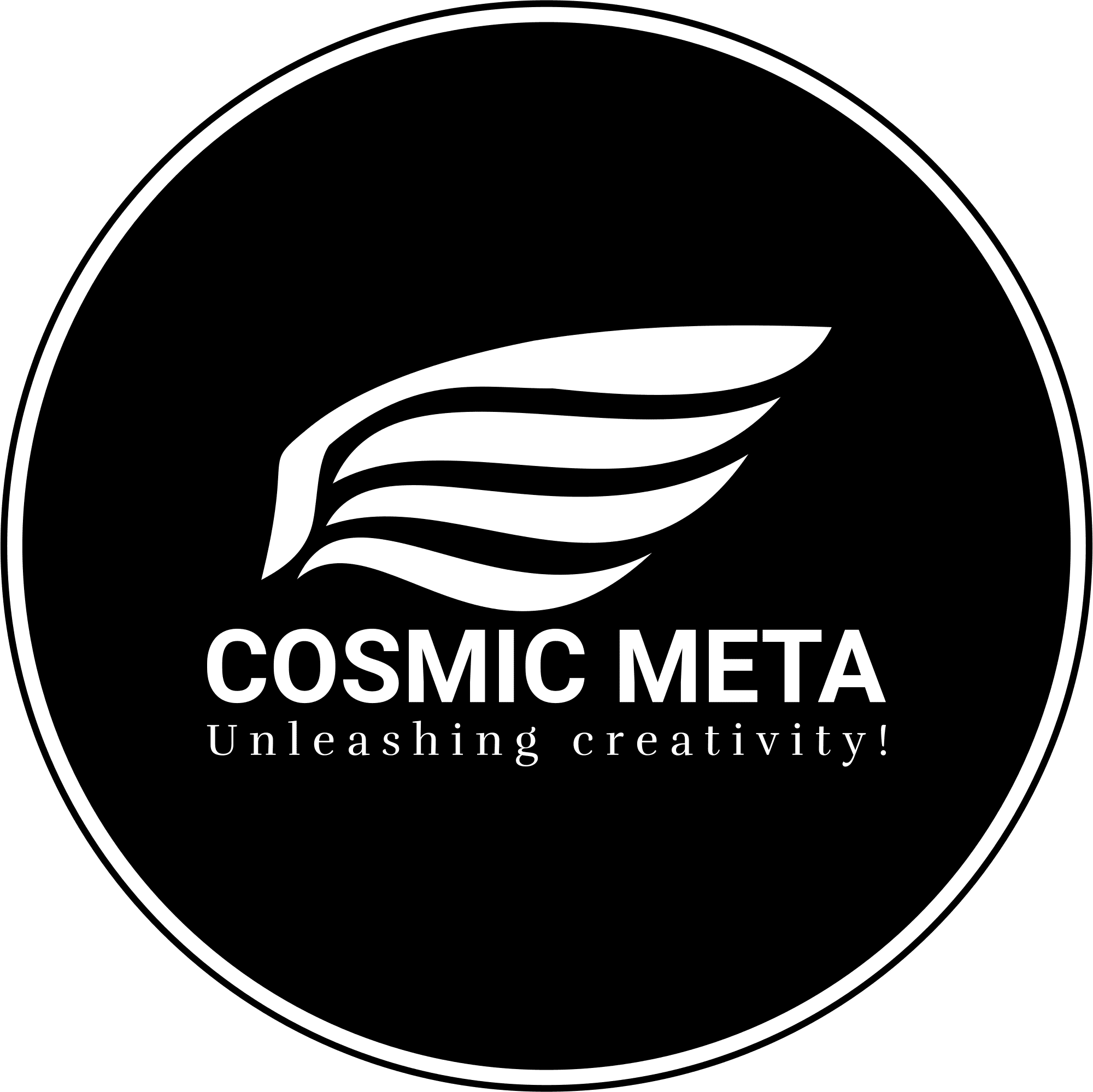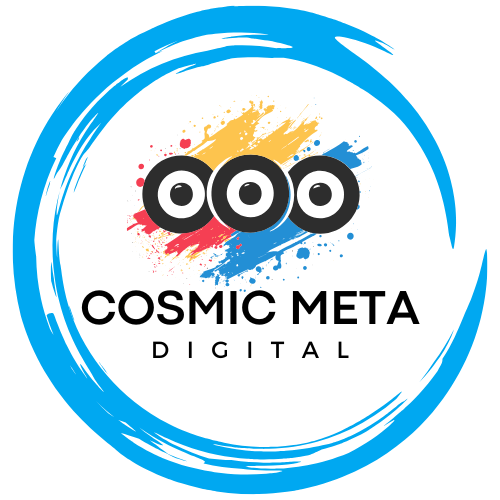Want to run Windows apps and games on your Mac without rebooting? Parallels Desktop makes it fast, simple, and reliable—especially on Apple silicon. This guide walks you through installation, setup, optimization, and licensing, empowering you to run Windows on a Mac like a pro. Furthermore, you will discover tips and expert advice to ensure a smooth and configurable environment.
Why Use Parallels to Run Windows on a Mac
Parallels Desktop enables you to run Windows alongside macOS seamlessly. Most importantly, there is no need to restart your Mac to switch operating systems, which means you can work uninterrupted. Because it uses state-of-the-art virtualization technology, you benefit from a Windows virtual machine that mirrors native performance with copy‑paste, drag‑and‑drop, and file sharing between systems.
Additionally, on Apple silicon (M1, M2, M3, and M4), Parallels supports Windows on Arm, letting you run numerous 64‑bit and 32‑bit applications via built‑in emulation. Therefore, this tool paves the way for an integrated productivity ecosystem by ensuring compatibility with legacy and modern software alike. For more detailed guidance on installation, refer to the official Parallels Desktop User’s Guide.
What You Need Before You Start
Before diving in, ensure your setup is ready to handle the requirements. Most importantly, you need a supported Mac running the latest macOS update, and a stable internet connection is essential for downloads and activation. Besides that, prepare the Parallels Desktop installer along with a valid license (or take advantage of the trial version).
Because the Windows installation source varies depending on your hardware, use Windows 11 (Arm for Apple silicon or x64 for Intel Macs). In addition, allocate at least 50 GB of free disk space for Windows and its applications. These preliminary steps ensure a smooth and efficient installation process.
Step-by-Step: Install Parallels Desktop
Begin with installing Parallels Desktop on your Mac. Most importantly, keep your macOS updated before running the installer. Because the installer is straightforward, you only need to follow a series of clear prompts while setting it up. The process is designed to be user-friendly for both new and advanced users.
Official instructions recommend first downloading the Parallels Desktop disk image (.dmg), then double‑clicking the Install icon, and subsequently following on‑screen prompts. This streamlined method allows smooth activation either during the initial installation or when setting up your first virtual machine. For detailed instructions, check out the Parallels Installation Guide.
Create a Windows Virtual Machine
Once Parallels is installed, you can create your Windows VM using the Installation Assistant. Most importantly, this intuitive tool simplifies the process by guiding you through each step with minimal effort. Because it offers both automatic and manual installation options, you can choose the method that best suits your expertise.
Besides that, the automatic setup scans for available ISO, USB installers, or disk images and handles the installation process efficiently. For more comprehensive insights, refer to the guide on How To Install Windows on Mac Using Parallels.
Option A: Automatic Windows Setup
For beginners and those seeking convenience, the automatic Windows setup is ideal. Most importantly, this option minimizes manual configuration by scanning for your installation media. The assistant will prompt you to select the appropriate Windows source and continue with a few clicks.
Because this method is fast and efficient, many users prefer it as the quickest way to get started with Windows apps. Therefore, if you have your ISO or USB installer ready, this streamlined process is the best path forward.
Option B: Manual Windows Setup
Advanced users might prefer the manual setup, which provides greater control over each installation parameter. Most importantly, this option allows you to choose exactly which ISO/USB source to use and tweak the virtual machine’s settings, including hardware configurations.
Because this method grants fine-tuning capabilities, you can optimize the performance based on your needs. Moreover, it is particularly useful when dealing with custom installation scenarios. Refer to the official manual setup guide for detailed instructions.
Quick Path: Three Steps to Windows Apps
It’s really that simple to run Windows applications on your Mac. Most importantly, you only need to install Parallels Desktop, set up a Windows virtual machine using the assistant, and then install your Windows applications. Because the initial configuration is a one-time process, you can enjoy seamless integration thereafter.
Therefore, get started by following these steps and integrating Windows apps into your workflow. This quick path ensures reliability and ease of use, as highlighted by users in various walkthroughs and tutorials.
Apple Silicon vs Intel Macs: What’s Different?
When handling different Mac hardware, there are distinctive features to note. Most importantly, Apple silicon Macs require Windows 11 for Arm, which offers built‑in emulation for x64 apps. Because this makes running modern applications smoother, you can expect high performance even with legacy software on these models.
On the other hand, Intel Macs install standard x64 Windows ISOs without any additional emulation layers. Therefore, each system is optimized for the respective architecture, ensuring that performance meets your productivity needs. For further details, visit the Parallels Setup Guide for Windows Apps.
Activate and License Windows
After installation, it’s crucial to activate Windows with a valid product key. Most importantly, Windows requires activation for continued use unless you opt for an evaluation period. Because Parallels does not bundle a Windows license, ensure that you have a valid key or digital license ready.
Besides that, using your Microsoft account for activation simplifies the process. Therefore, prepare all necessary details to complete the licensing process seamlessly and to avoid interruptions.
Optimize Your VM for Performance
Even though Parallels optimizes default settings, a few tweaks can further improve performance and battery life. Most importantly, choose a VM profile that best fits your usage—be it productivity, gaming, or development. Because each profile adjusts CPU, RAM, and graphics settings accordingly, you can fine-tune the resource allocation based on your needs.
Therefore, using a fast SSD for your VM, enabling shared Mac features, and turning on coherence mode all contribute to a more responsive experience. For extra details on performance tuning, consider watching the YouTube walkthrough that illustrates performance optimization.
Choosing Your Windows Edition and Image
Selecting the right edition of Windows is paramount. Most importantly, Windows 11 Home fits most personal needs, while the Pro edition is better suited for business environments, offering added features like BitLocker and Remote Desktop. Because your Mac’s architecture defines the compatible image version, ensure you download the correct image: Windows 11 on Arm for Apple silicon and standard x64 for Intel Macs.
Besides that, the Parallels assistant provides an intuitive interface to choose your source, be it an ISO, USB, or DVD image. Therefore, ensure your media is ready and consult the SoftwareKeep guide for more nuanced advice.
Install Your Windows Apps
Once Windows is set up, installing your favorite applications is a breeze. Most importantly, the integration between Windows and macOS allows you to share folders, utilize drag‑and‑drop, and even pin Windows apps to your Dock for easy access. Because this cross-platform compatibility is a core benefit of Parallels, it enhances your productivity.
Therefore, proceed with the installation of your essential applications within Windows just as you would on a native PC. This harmonious interaction is one of the key reasons why Parallels is trusted by so many users. More details on app integration can be found in the setup guide for Windows applications.
Best Practices for Storage and Backups
Maintaining ample storage and regular backups is essential for system stability. Most importantly, always leave 20–30% of free space on your Mac’s SSD to handle snapshots and updates. Because VM snapshots provide rollback points, they are critical before applying major system updates.
Furthermore, storing the virtual machine on your fastest internal drive significantly improves performance. Therefore, make sure to back up your .pvm file using Time Machine or a dedicated backup drive whenever the VM is shut down. This will safeguard your configuration and data for future use.
Networking, Sharing, and Security
Parallels also simplifies networking and security configurations. Most importantly, it employs shared networking so that Windows accesses the internet via macOS, ensuring a reliable connection without extra setup. Because this method is user-friendly, shared folders for Documents and Downloads can be mapped effortlessly.
Besides that, to maintain optimum security, install antivirus software within Windows if you engage in heavy web browsing or frequent downloads. Therefore, keeping Windows Update enabled guarantees you receive timely security patches and the latest features.
Troubleshooting Common Issues
If you experience issues during installation, several troubleshooting tips may help. Most importantly, if the installer does not detect the Windows image, click on the manual selection option and browse for your ISO, USB, or DVD. Because this step allows for greater control, it is crucial for resolving detection issues.
Additionally, if performance is sluggish, consider reducing VM RAM/CPU allocations, closing unnecessary background apps on macOS, and disabling unused startup apps within Windows. Therefore, addressing these aspects can significantly enhance responsiveness. Detailed troubleshooting guidelines are available in the Parallels User’s Guide.
Parallels Features You Should Try
Parallels Desktop is packed with features that truly enhance user experience. Most importantly, Coherence Mode lets you run Windows apps as if they were native Mac applications. Because this mode integrates Windows seamlessly with macOS, it creates a more natural workflow between the two environments.
In addition, shared printers, folder sharing, snapshots, and designated profiles for various tasks are all valuable tools to streamline your daily operations. Therefore, take some time to explore these features and tailor them to your specific needs.
Quick Start Checklist
Getting started is easier than ever with a simple checklist. Most importantly, begin by installing Parallels Desktop and then create a Windows VM using the built‑in Installation Assistant. Because the process is largely automated, you can quickly set up your environment without hassle.
Besides that, install your essential Windows apps and enable cross-system sharing. Finally, if necessary, fine-tune CPU, RAM, and graphics settings to optimize performance. Following these steps will ensure that your transition is smooth and reliable.
Time to Run Windows on a Mac with Parallels
The journey to running Windows on your Mac begins with a few simple steps. Most importantly, Parallels automates many of the complex aspects of installation, making even first-time installations straightforward and user-friendly. Because the software handles resource allocation and configuration effortlessly, you only need to focus on enjoying the benefits of a dual-operating environment.
Therefore, whether you are a business professional, a gamer, or a developer, using Parallels to run Windows on your Mac can significantly boost your productivity and flexibility. With the comprehensive instructions provided and a little practice, you too can integrate Windows applications seamlessly on your Mac and achieve a truly unified computing experience.